If you are experiencing the “MySQL shutdown unexpectedly” issue specifically in XAMPP, there are a few steps you can take to troubleshoot and resolve the problem:
- Check the XAMPP Control Panel: Open the XAMPP Control Panel and see if the MySQL service is running. If it is stopped, try starting it to see if it resolves the issue. If it fails to start or stops immediately, proceed with the next steps.
- Check for conflicting programs: Ensure that there are no other programs or services running on the same port as MySQL. By default, MySQL uses port 3306. Use a tool like netstat or the XAMPP Control Panel’s “Port Check” feature to identify any conflicts. If there is a conflict, you may need to stop or reconfigure the conflicting program.
- Check the MySQL error log: Open the XAMPP Control Panel and click on the “Logs” button next to MySQL. Open the error log file (usually named “mysql_error.log”) and look for any error messages or warnings that might indicate the cause of the unexpected shutdown. Common issues could include insufficient disk space, incorrect configurations, or corrupt tables.
- Test and repair the MySQL database: Open the XAMPP Control Panel and click on the “Shell” button next to MySQL. This will open a command prompt. Run the following command to access the MySQL command-line interface:
mysql -u root
Once in the MySQL prompt, execute the following command to check and repair any corrupt tables:
mysqlcheck --all-databases --auto-repair -u root
This command will check and repair all databases in MySQL.
- Restart the computer: Sometimes, a simple system restart can resolve temporary issues or conflicts. Try restarting your computer and then start XAMPP again to see if the MySQL service starts properly.
- Reinstall XAMPP: If the issue persists, you can try reinstalling XAMPP. Before reinstalling, make sure to backup any important files or databases. Uninstall XAMPP completely, remove any leftover files and directories, and then reinstall XAMPP with the latest version.
If none of these steps resolve the issue, it may be helpful to seek assistance from the XAMPP community forums or consult professional support for further troubleshooting and guidance.
Today in this video, I’m going to show you How to Fixed MySql Shutdown Unexpectedly, please watch for more details.
That’s it! You have successfully fixed your error.
Thanks
MySql Shutdown Unexpectedly | MySql not starting in Xampp Server