To connect your GoDaddy domain to Hostinger, you will need to do the following:
- Log in to your Hostinger account and go to the hosting dashboard.
- In the hosting dashboard, click on the “Domains” tab and then click on “Add New Domain.”
- Enter the domain name that you want to connect and click “Add Domain.”
- You will see a message saying “DNS not found” since your domain is not yet connected to Hostinger. Note down the name servers provided by Hostinger in this message.
- Log in to your GoDaddy account and go to the domain manager. Find the domain name that you want to connect and click on the gear icon next to it.
- In the dropdown menu, click on “Manage DNS.”
- You will be taken to the DNS management page. Scroll down to the “Nameservers” section and click on the “Change” button.
- Select “Custom” in the nameserver options and enter the name servers provided by Hostinger in the spaces provided.
- Click “Save” to save the changes.
- It may take up to 24-48 hours for the DNS changes to take effect, so be patient. Once the changes have propagated, your domain will be connected to Hostinger.
Today in this video, I’m going to show you how to update nameservers in GoDaddy, please watch for more details.
That’s it! By following these steps, you can connect your GoDaddy domain to Hostinger and start using it with your website.
Thanks
How to update nameservers in GoDaddy