To delete and uninstall a WordPress theme, follow these steps:
- Access the WordPress Dashboard: Log in to your WordPress website’s admin panel using your credentials.
- Go to the “Themes” section: In the WordPress Dashboard, navigate to “Appearance” and click on “Themes.” This will take you to the Themes page where you can manage your installed themes.
- Deactivate the theme: Locate the theme you want to delete and click on the “Deactivate” button below the theme thumbnail. This will deactivate the theme, ensuring that it is not currently active on your website.
- Delete the theme: Once the theme is deactivated, hover your mouse over the deactivated theme and click on the “Theme Details” button that appears. This will take you to the theme details screen.
- Delete the theme: On the theme details screen, look for the “Delete” button located at the bottom right corner. Click on the “Delete” button to remove the theme from your WordPress installation.
- Confirm the deletion: A confirmation pop-up will appear asking if you are sure you want to delete the theme. Click on the “OK” button to confirm and permanently delete the theme.
- Uninstall the theme (if necessary): In some cases, the theme may have additional files or settings that need to be removed even after deleting it from the Themes page. To uninstall the theme completely, you can use a plugin like “WP Sweep” or “Theme Deleter” to remove any leftover database entries or files associated with the theme.
It’s important to note that deleting a theme will remove all its files and settings from your WordPress installation. Make sure to have a backup of any necessary data or customizations before proceeding with the deletion.
After deleting the theme, you can choose to install and activate a different theme or continue using the default WordPress theme.
Today in this video, I’m going to show you how to delete and uninstall a WordPress theme. please watch for more details.
That’s it! Now you can successfully deleted your WordPress theme.
Thanks
How to Delete and Uninstall a WordPress Theme