Changing the WordPress login URL can help improve the security of your website by making it harder for hackers to access the login page. Here are the steps to change the WordPress login URL:
- Install a Custom Login URL Plugin: The easiest way to change the WordPress login URL is by using a plugin. There are several free and paid plugins available, such as WPS Hide Login, iThemes Security, and Login LockDown.
- Activate the Plugin: Once you have installed the plugin, activate it from the Plugins page in your WordPress dashboard.
- Change the Login URL: Open the plugin settings page and use the options available to change the login URL. You can change it to anything you like, such as “https://yourdomain.com/my-custom-login-url“.
- Save the Changes: Once you are happy with the changes, click the “Save” button to apply them.
Alternatively, if you have coding skills, you can also change the WordPress login URL (without plugin) by editing the .htaccess file. Here are the steps:
- Access the .htaccess File: Access the .htaccess file for your WordPress site using an FTP client or cPanel file manager.
- Add Code to the .htaccess File: Add the following code to the .htaccess file, just above the WordPress rewrite rules:
RewriteRule ^my-custom-login-url/?$ wp-login.php [NC,L]
Replace “my-custom-login-url” with your desired custom login URL.
- Save the Changes: Save the changes to the .htaccess file.
- Test the New Login URL: Test the new login URL by logging out of your WordPress site and visiting the new custom login page you have created.
Today in this video, I’m going to show you how to change the WordPress login URL, please watch for more details.
That’s it! By following these steps, you can change the WordPress login URL and improve the security of your website.
Thanks
How to change WordPress login url