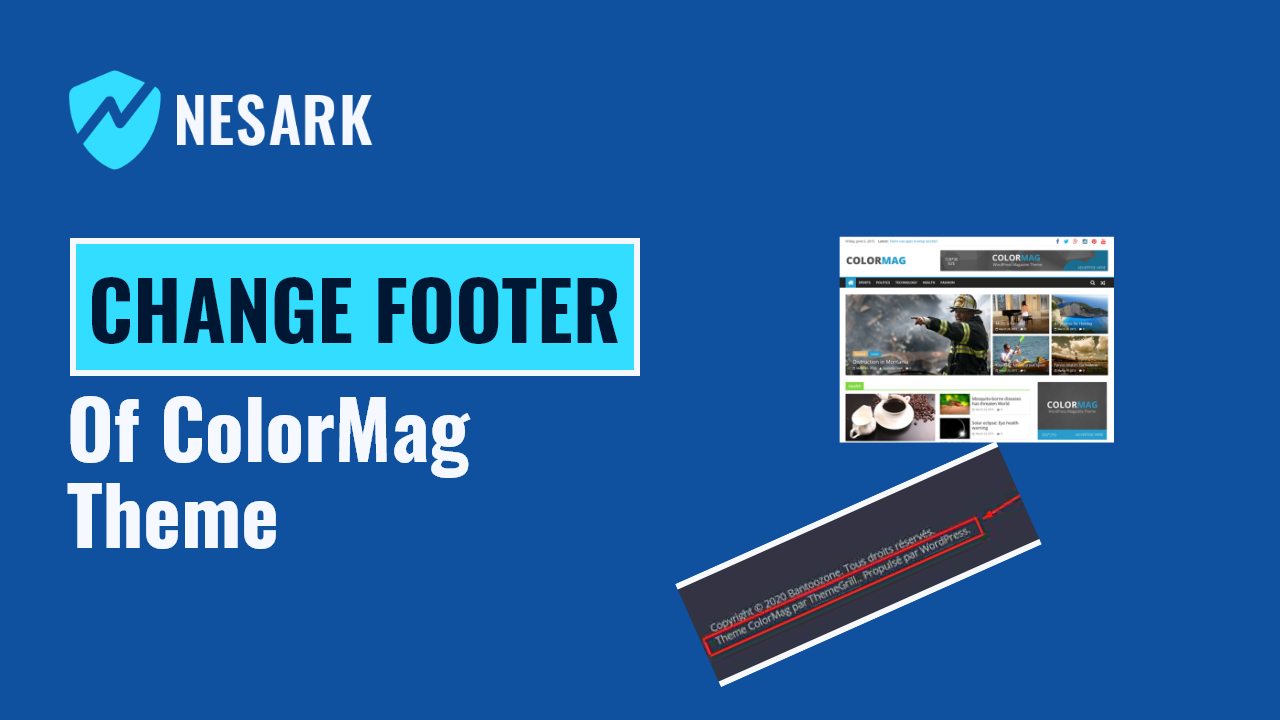To change the footer of the ColorMag WordPress theme, you can follow these steps:
- Access the WordPress Customizer: Log in to your WordPress Dashboard and navigate to “Appearance” and then click on “Customize.” This will open the WordPress Customizer.
- Find the Footer Options: Within the Customizer, look for an option called “Footer” or “Footer Options.” The location of this option may vary depending on your theme.
- Customize the Footer Content: Once you find the Footer options, you’ll likely see various customization settings related to the footer area. These settings may include options to edit the text, add widgets, change the background color or image, etc. Explore the available options and make changes according to your preferences.
- Save the Changes: After customizing the footer to your liking, click on the “Save” or “Publish” button within the Customizer to save your changes. This will update the footer on your website.
Please note that the specific customization options and settings may differ slightly depending on the version of the ColorMag theme you are using. It’s recommended to refer to the theme documentation or support resources for more detailed instructions on customizing the footer specifically for your version of the ColorMag theme.
Today in this video, I’m going to show you how to change the footer of colormag wordpress theme. please watch for more details.
That’s it! You have successfully changed footer of ColorMag theme.
Thanks
How To Change The Footer Of ColorMag WordPress Theme