If you want to restore the classic WordPress widgets in the WordPress Dashboard, you can follow these steps:
- Install and activate the “Classic Widgets” or “WPTOOLS” plugin: The first step is to install and activate the “Classic Widgets” plugin. You can do this by navigating to “Plugins” in the WordPress Dashboard, clicking on “Add New,” searching for “Classic Widgets,” and then installing and activating the plugin.
- Access the Widgets screen: Once the plugin is activated, go to “Appearance” in the WordPress Dashboard and click on “Widgets.” This will take you to the Widgets screen.
- Enable classic widgets: On the Widgets screen, you’ll see a message at the top that says, “You are using the “Classic Widgets” plugin.” Below that, you’ll find a link that says, “Click here to switch to the new Block Editor.” Click on this link to disable the new Block Editor and restore the classic widgets.
- Manage your widgets: Once you have enabled the classic widgets, you can now manage and configure them as you did before. You’ll see the familiar widget areas and can drag and drop widgets into them, adjust their settings, and customize your sidebar, footer, or any other widget areas on your website.
Please note that while the “Classic Widgets” plugin can restore the classic widget functionality, it’s important to keep your WordPress installation and plugins up to date to ensure security and compatibility with future updates. Additionally, it’s recommended to explore the new Block Editor (Gutenberg) and its capabilities, as it offers more flexibility and advanced features for creating content layouts.
Today in this video, I’m going to show you how to restore classic wordpress widgets using wptools. please watch for more details.
That’s it! You have successfully restore classic wordpress widgets using wptools or Classic Widgets.
Thanks