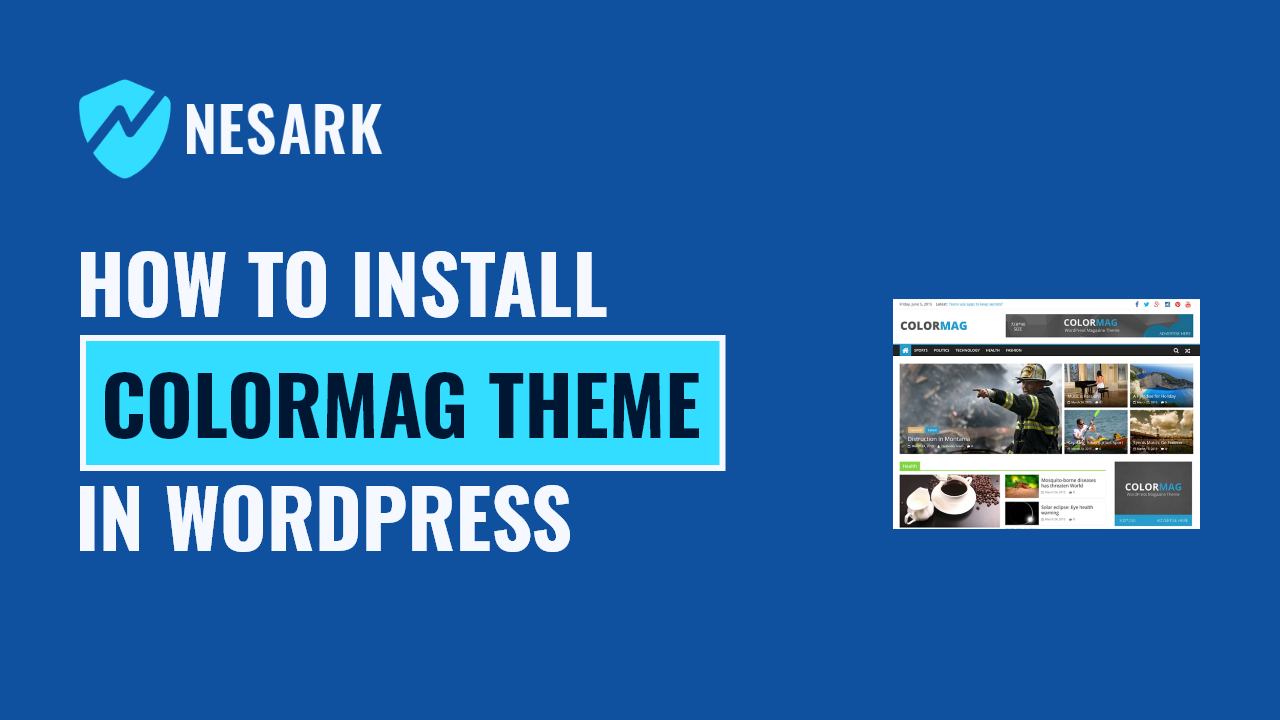To install a WordPress theme on localhost (your local development environment), you can follow these steps:
- Set up a local development environment: Install a local server environment like XAMPP, WAMP, MAMP or local by flywheel on your computer. This will allow you to run WordPress locally.
- Download the theme: Obtain the theme you want to install as a ZIP file. You can download it from a reputable theme marketplace or the theme developer’s website.
- Extract the theme files: Extract the ZIP file to get the theme folder. Make sure you have the main theme folder that contains all the necessary theme files.
- Navigate to the WordPress installation directory: Open the file explorer and navigate to the directory where your local WordPress installation is located. In most cases, it will be under the “htdocs” folder within your local server environment.
- Access the “wp-content/themes” directory: Inside your WordPress installation directory, locate the “wp-content” folder and then go into the “themes” folder.
- Copy the theme folder: Copy the extracted theme folder from step 3 and paste it into the “themes” folder.
- Install the theme in WordPress: Open your web browser and access your local WordPress site by typing “localhost/your-site-name” in the address bar. Log in to your WordPress Dashboard.
- Go to the “Themes” section: In the WordPress Dashboard, navigate to “Appearance” and click on “Themes.” You should see the newly added theme listed among the available themes.
- Activate the theme: Locate the theme you want to install and click on the “Activate” button below the theme thumbnail. This will activate the theme on your localhost WordPress site.
Now, you have successfully installed and activated the WordPress theme on your localhost. You can customize the theme settings, add content, and develop your website locally.
Remember, the process may vary slightly depending on the local server environment you are using, but the basic steps remain the same.
Today in this video, I’m going to show you how to Install WordPress theme in localhost. please watch all part for more details.
That’s it! Now you have successfully Install WordPress theme in localhost.
Thanks
How to Install WordPress theme in localhost